How to set up payments on SuperProfile - Connecting your Stripe Account
Welcome to our guide on setting up payments on SuperProfile by connecting your Stripe account. Stripe is a versatile payment processing platform that makes it easy for you to accept payments from your customers. This article will guide you through the steps to link your Stripe account, ensuring a smooth and secure payment experience for your business.
Let’s get started!
- Click on the "account settings" button under the settings tab.
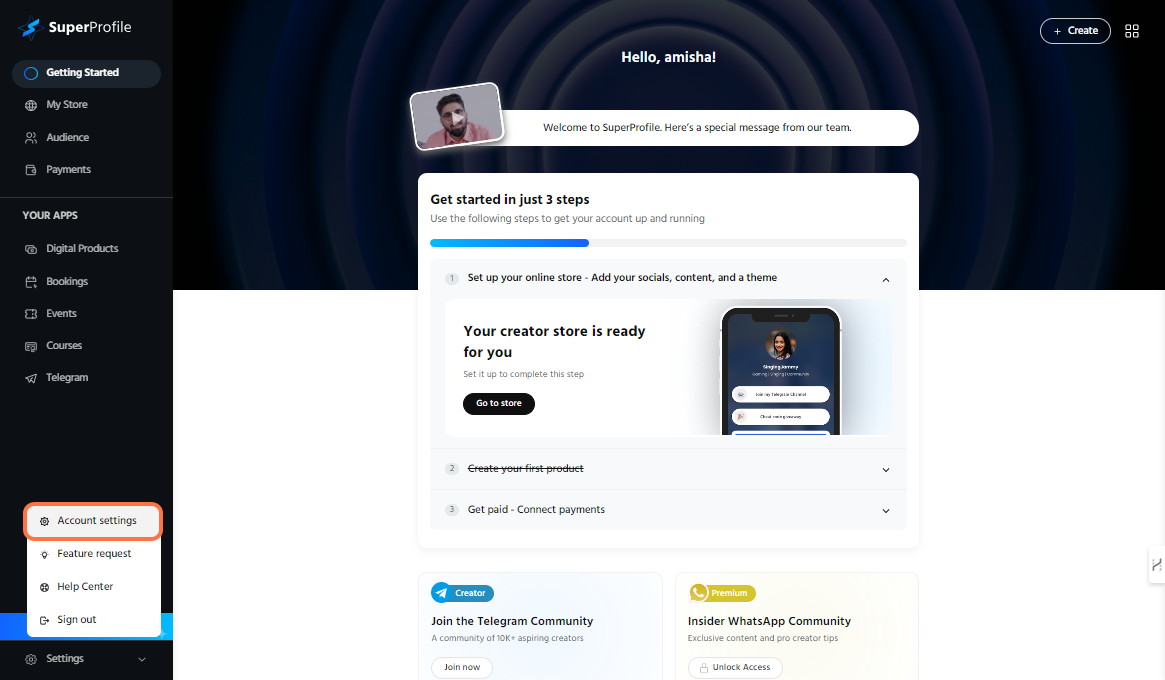
- Under the "account settings" section click on the payments tab and then tap on the "connect" button to connect your stripe account.
- Stripe is a payment processing platform that simplifies accepting payments from your customers. It allows you to offer credit card options at checkout, streamlining the payment process.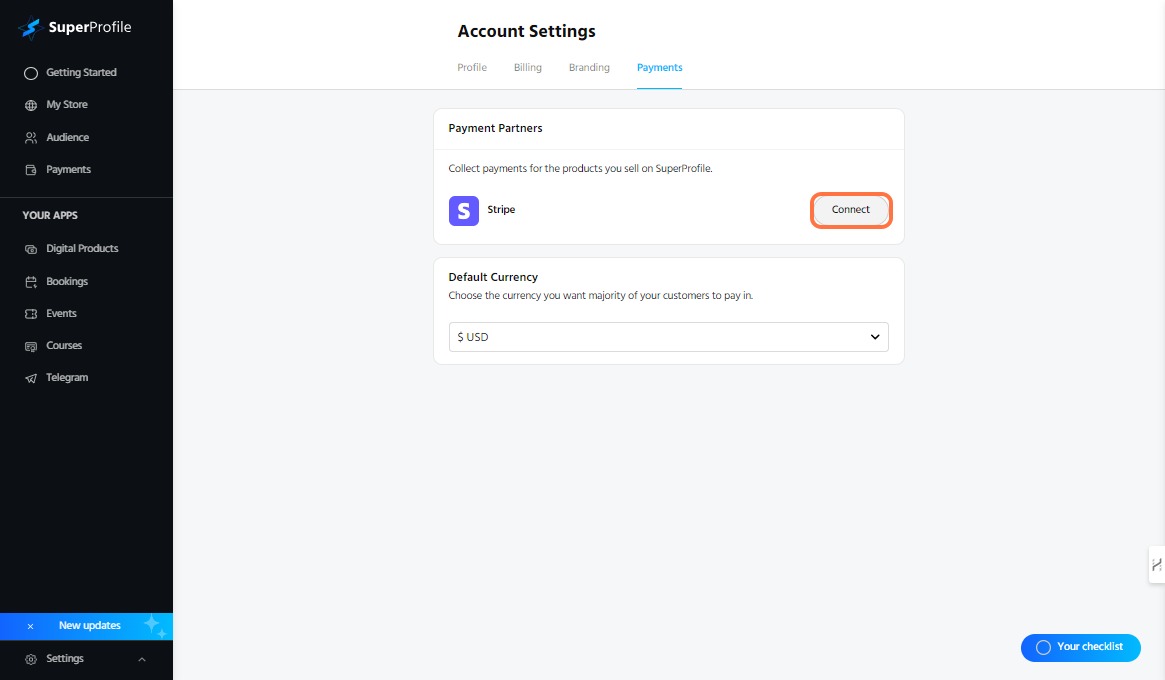
- Now, enter your email address to proceed further and click on "submit" button.
Note: You'll need to use the email ID of your existing Stripe account here. - Select your one of your saved business information you'd like to proceed with. You could also create a new business information, if you wish. In this article, we shall create a new business information to help you with the process.
- The first step in setting up the business information is choosing your location and business type. If you have registered as a company and filed all the paperwork to register as a business, go ahead and choose 'Company' under Type of business. If not, you can select 'Individual'.
- If you've selected 'Individual' as your Type of Business, the next step will ask you to verify some of your personal details. Please ensure that the information you are providing here is as per details recorded with Government Agencies (i.e. IRS).
Note: You will also be asked to enter the last 4 digits of your SSN, if you're registering from the US. In other countries, you might be asked to enter the last few digits of the country's identification method. This is collected to ensure Stripe meets all regulatory obligations to set up your account. Don't worry, your information is absolutely safe. - After submitting your personal details, Stripe will ask you to enter your business details. Add the industry which relates the most to the services your customers will buy and share a link to your website. Also share 2-3 lines about your business and what you sell. This helps Stripe get a better understanding of the nature of your business.
- In the next step, you'll be asked to select a bank account for payout. Earnings from SuperProfile will be sent to this account. You can either choose a bank from the listed options or choose to manually enter bank details.
Choose from listed banks
Or manually enter bank details
- After adding your bank details for payouts, you'll be asked to add the public details related to your business which will be visible in payment statements, invoices, and receipts sent to your customers.
Note: Make sure you enter details which match your business name which you had provided in the earlier step. - You might then be asked to opt-in to Stripe's Climate Commitment and Sales Tax features. You can either choose to opt-in or not for both at the moment. You can always update this later once your Stripe account is set up.
Note: For Stripe set up on SuperProfile, you wouldn't need to opt-in to either of them. - The final step is the review all the information you had shared in this process. Stripe might ask you to re-enter some information in this step by marking it in 'information required'. You can simply click the 'Edit' button in that section to make changes and come back to this step. Once you have reviewed everything and are ready to finish set up, go ahead and click on 'Agree and submit'.
- You will then be redirected back to SuperProfile where you can now view details related to the connected Stripe account.
You've successfully connected your Stripe account to SuperProfile, enabling seamless payment processing for your customers. With Stripe, you can offer various payment options at checkout, enhancing your customers' experience. T
hank you for using SuperProfile to manage your payments, and we wish you success in your business transactions!
hank you for using SuperProfile to manage your payments, and we wish you success in your business transactions!
Popular Articles
Community Guidelines
SuperProfile platform maintains a comprehensive set of guidelines that define the permissible content within its ecosystem. These principles encompass all forms of content present on our platform, spanning across products, description, hyperlinks, ...Default Theme on Product Landing Pages
? What Is the Default Landing Page Style on SuperProfile? SuperProfile is designed to blend beautifully with your existing brand. That’s why we apply your store’s default styling to your product pages, event pages, and landing forms, so everything ...How do my customers checkout on my products?
Welcome to our guide on how your customers can easily check out and purchase your products on SuperProfile. This article will walk you through the simple checkout process, ensuring a smooth experience for your customers from entering their details to ...How to set up payments on SuperProfile - Connecting your Stripe Account
Welcome to our guide on setting up payments on SuperProfile by connecting your Stripe account. Stripe is a versatile payment processing platform that makes it easy for you to accept payments from your customers. This article will guide you through ...How to delete my SuperProfile account?
If you decide that you no longer need your SuperProfile account and wish to delete it, please reach out to our support team. For account deletion requests, you can contact us at care@superprofile.bio. Our team will assist you with the process and ...